Unravel User interface tour
After you sign in to Unravel, you will see the following menus at the top.
Menus (Snowflake) | Description |
|---|---|
 | Provides a comprehensive summary of all the insights generated for your integrated Snowflake warehouses and queries for the last 15 days. |
 |
|
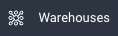 |
|
 |
|
 | Presents information such as metadata, KPIs, and insights about tables and partitions. |
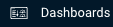 | Construct custom dashboards tailored to your specific needs using the collected metadata. |
 | Get notified, in your preferred notification channel, with alerts which get triggered when the set conditions are met. |
Search bar
Search bar | Description |
|---|---|
Search for apps | Search for an application name, application type, or user name. The search is case-insensitive. Examples:
For wildcard search, you can use an asterisk (*) at the end of the text you search for. For example, (spark*). |
Context menu
You can click various elements on the upper-right corner of the window to see the actions available.
Icon | Description |
|---|---|
App Store | Use to install and manage apps. Generate reports of executive KPIs (cluster usage KPIs, including for YARN and Impala). |
Manage | Expand to view various management options.
|
Help | Expand to view the following list of options:
|
User | Expand to view the following list of options:
|




