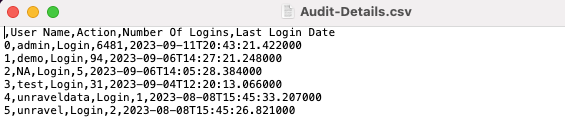Audit Report app
The Audit Report app is used to get the details of the login count for all the users using Unravel.
Installing and opening the Audit Report app
Refer to the App installation instructions
Refer to the Launch instructions
Viewing the Audit Report app
On the Unravel UI, from the upper-right corner, click
 and select App Store. The App Store page is displayed.
and select App Store. The App Store page is displayed. Click the Audit Report image to open the app. The Audit Details page is displayed.
From the Parameters section, click the Time Range box to select a period in which you want to view the login details. You can select two dates to indicate the range.
Click Submit. The Analysis Completed dialog box is displayed.
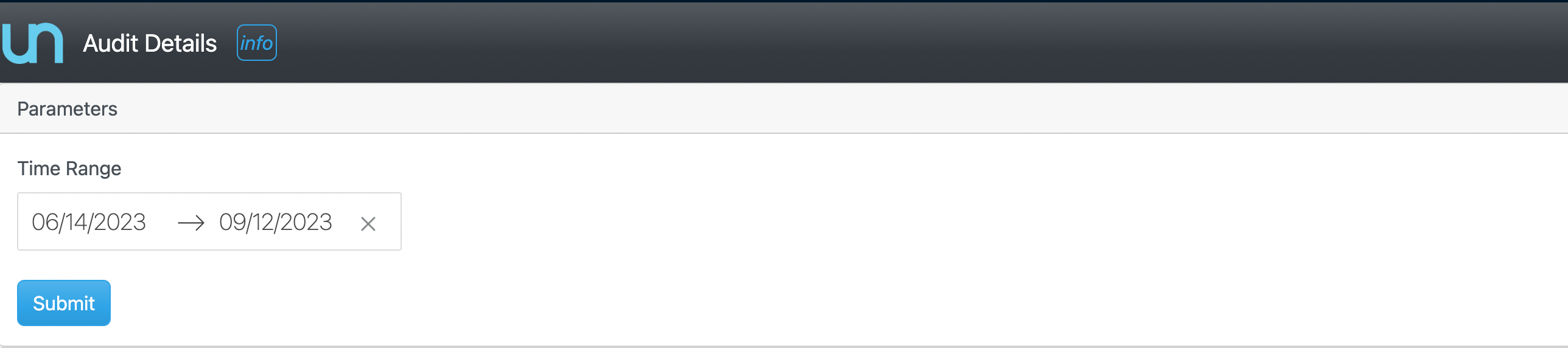
Click OK.
In the Result section, the daily login trend graph is displayed in the Audit Details Daily Login Graph section.
These details are also provided in a tabular format in the Number Of User Logins table.
Downloading the Audit Report
On the Unravel UI, from the upper-right corner, click
 and select App Store. The App Store page is displayed.
and select App Store. The App Store page is displayed. Click the Audit Report image to open the app. The Audit Details page is displayed.
From the Parameters section, click the Time Range box to select a period in which you want to view the login details. You can select two dates to indicate the range.
Click Submit. The Analysis Completed dialog box is displayed.
Click OK.
In the Result section, the daily login trend graph is displayed in the Audit Details Daily Login Graph section.
These details are also provided in a tabular format in the Number Of User Logins table.
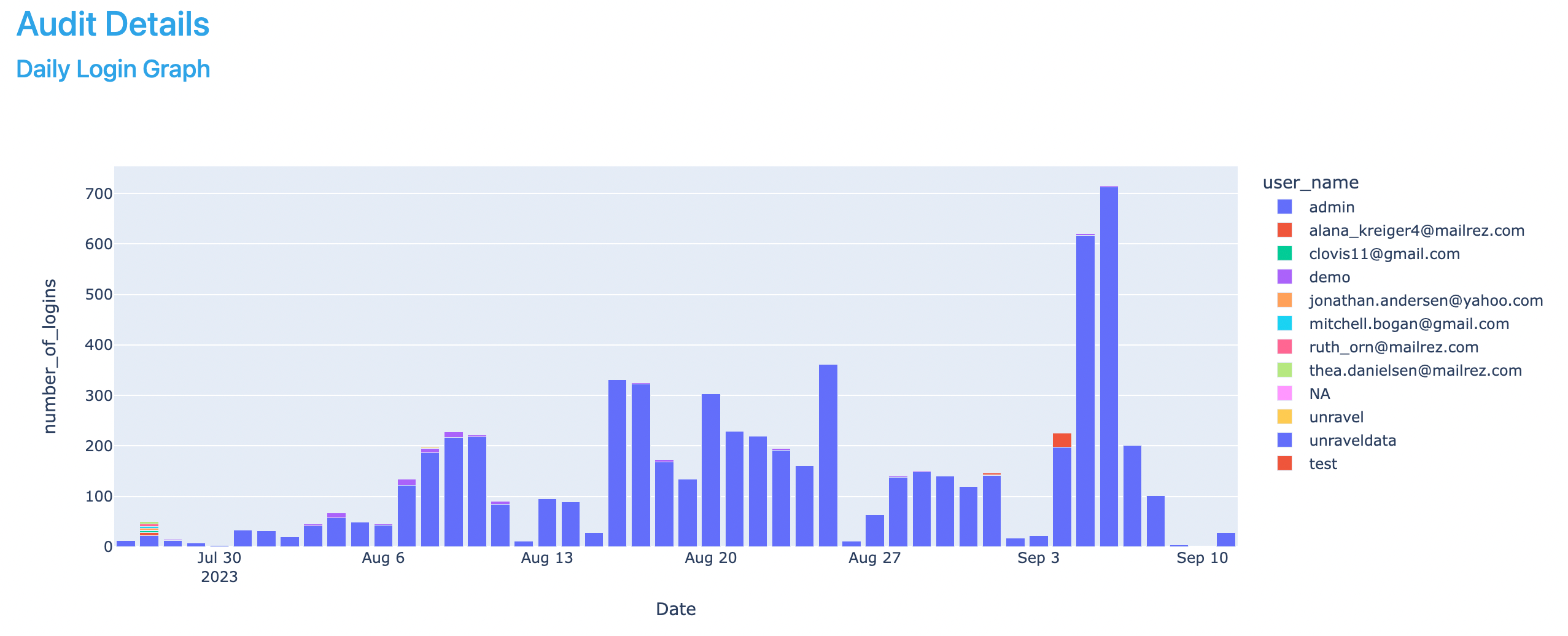
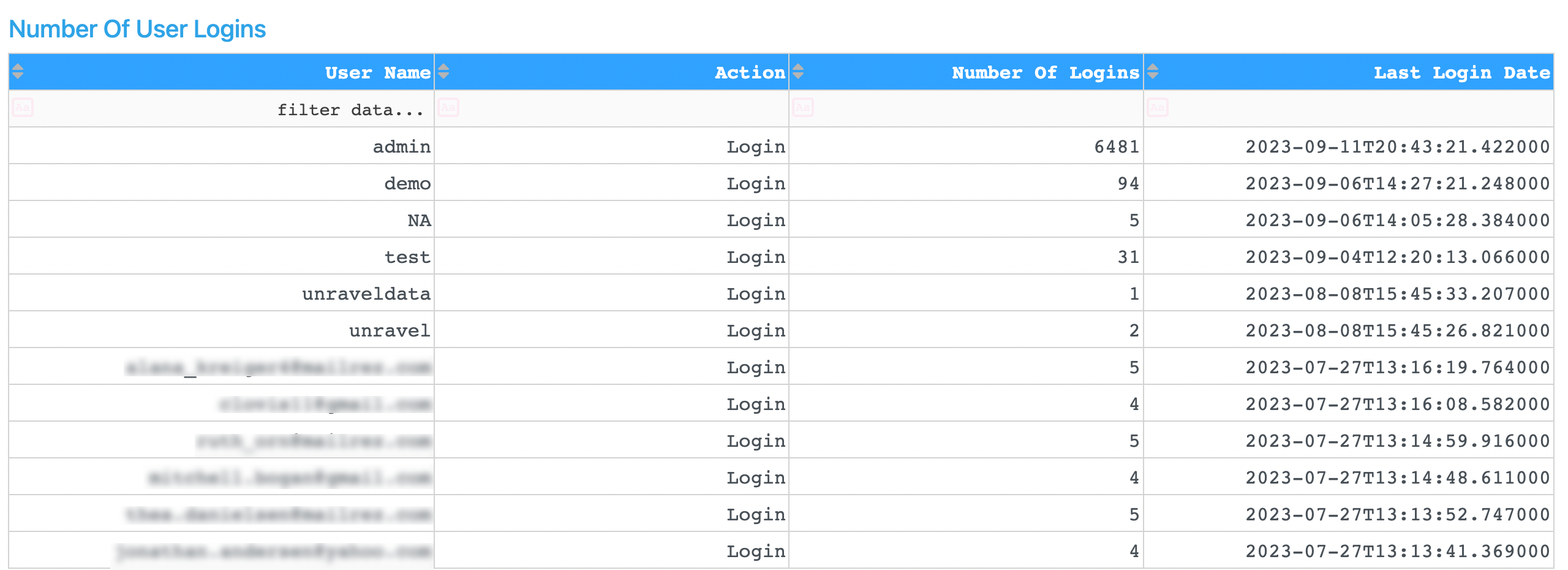
Click the Download Report on top of the Result section. The Audit-Details.csv link is displayed.
Click the Audit-Details.csv link to view the details in a comma-separated format.