Overview
The Overview tab provides a quick view of the tables' and partitions' sizes, usage, and KPIs with corresponding graphs. You can choose the metastore type and select a metastore in a specific cluster. Optionally, you can also configure the metastore type that should be available for selection on the Data page. The following sections are included in this tab:
Note
Ensure that the required configurations are set to get data to the Data page. Refer to Data page configurations.
View table KPIs and trends
On the Unravel UI, go to the Data > Overview tab.
From the Metastore Type drop-down, select either Unity Catalog or Hive.
From the Cluster/Workspaces/Project Id drop-down, select a cluster/workspace/project Id.
From the Metastore drop-down, choose a metastore.
The KPIs listed in the following table are shown for both the last day and the last 90 days in a trend.
KPI
Description
Number of Tables Created
The number of tables created for that time period.
Size of Tables Created
The size of all the tables created for that time period.
Note
This information is not available with Unity Catalog.
Total Number of Tables
The total number of tables in the system for that time period.
Number of Tables Accessed
The number of tables that are accessed for that time period.
Number of Queries
The total number of queries that accessed the tables within the system, for that time period.
Number of Users
The number of users who have accessed the tables for that time period.
Define heat label for tables
You can define a color-coded heat label for the tables, that is, Hot ( ), Warm (
), Warm ( ), Cold (
), Cold ( ). The uncategorized tables are listed as Unknown (
). The uncategorized tables are listed as Unknown ( . The temperatures are defined based on the following parameters:
. The temperatures are defined based on the following parameters:
Age: the period since the table was created.
Last App Access: The last time the table was accessed by an application.
To define a heat label for the table, do the following
Go to Data > Overview > Table state section.
Click
 . The Label Tables dialog is displayed.
. The Label Tables dialog is displayed.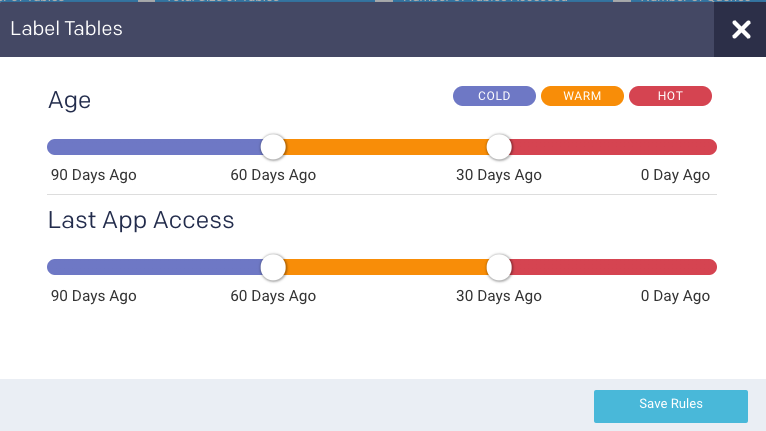
Move the color-slider to set the period for the tables to be defined under a specific color-coded heat label.
Click Save Rules. The corresponding donut chart displays the proportion of tables that are in the defined Hot (
 ), Warm (
), Warm ( ), and Cold (
), and Cold ( ) states.
) states.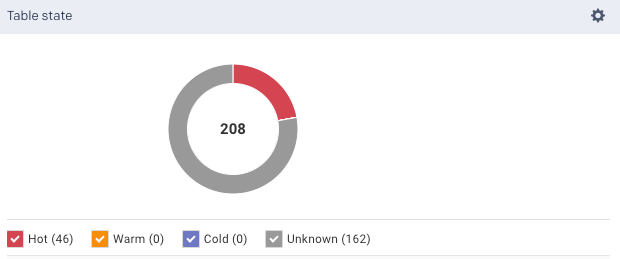
These states of a table are classified based on the following logic:
A table is marked as
 Unknown when either Age or Last App Access is unknown.
Unknown when either Age or Last App Access is unknown.When both the metrics are known, then the following logic is applied:
A table is Hot (
 ) when at least one of the metrics (Age or Last App Access) is hot.
) when at least one of the metrics (Age or Last App Access) is hot.A table is Warm (
 ) when both metrics (Age and Last App Access) are warm, or when one is warm and the other is cold.
) when both metrics (Age and Last App Access) are warm, or when one is warm and the other is cold.A table is Cold (
 ) when both metrics (Age and Last App Access) are cold.
) when both metrics (Age and Last App Access) are cold.
View partition KPIs and trends
Note
This feature is supported only on Hive Metastore Type and Bigquery.
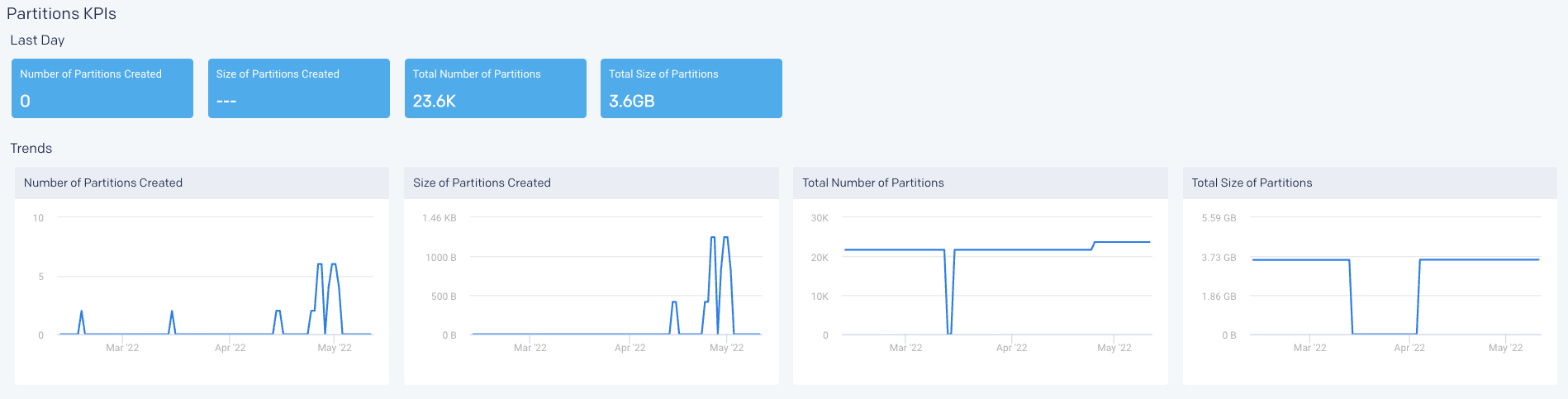
On the Unravel UI, go to the Data > Overview tab.
From the Metastore Type drop-down, select Hive.
From the Metastore drop-down, choose a metastore.
The following partition KPIs are shown for both the last day and the last 90 days in a trend.
KPI
Description
Number of Partitions Created
Number of partitions created for that time period.
Size of Partitions Created
The accumulated size of all the partitions created for that time period.
Total Number of Partitions
Total Number of partitions currently in the system for that time period.
Total size of Partitions
The accumulated size of all partitions in the system for that time period.