Job Runs
The Job Runs tab provides details about the job execution within different applications.
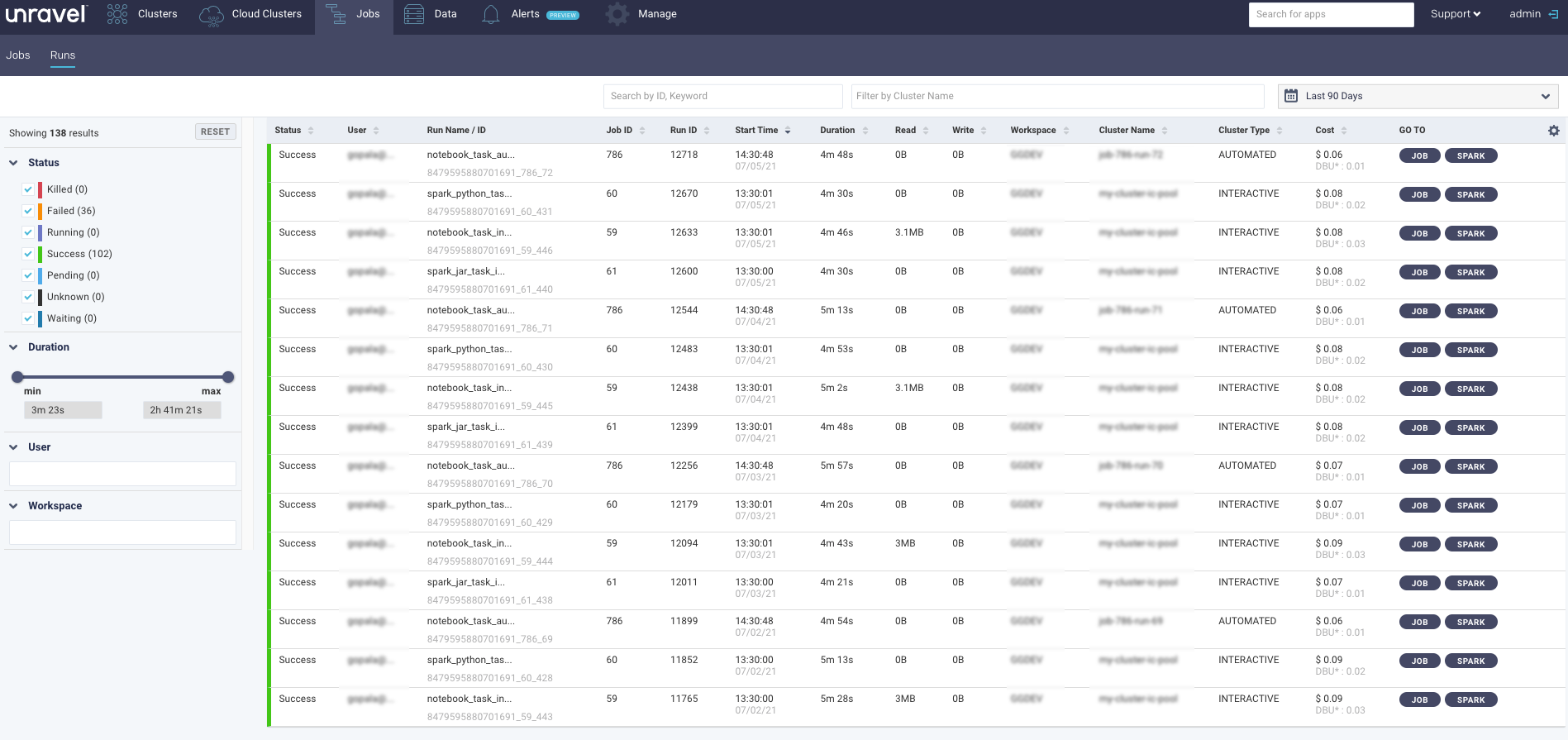
The details of a job run are listed in the following columns:
Columns | Description |
|---|---|
Status | App status. |
User | Name of the user who has run the job. |
Job Name | Name of the job. |
Job ID | Unique ID of the job. |
Run ID | Unique ID of the run across a workspace. |
Start time | The start time and day of the application. |
Duration | Total time taken by the application. |
Read | Total read operations by the application. |
Write | Total write operations by the applications. |
Workspace | Name of the Workspace. |
Cluster Name | Name of the Databricks cluster. |
Cluster Type | Type of the Databricks cluster. (Interactive, Automative). |
Cost | An estimated cost incurred in running the app. This cost is calculated based on VM and DBU price. |
Go To | Links to access more details of a specific job. Refer Application Details page. |
Filtering Job Runs
You can filter the job runs using any of the following options:
Date and Time: Select a date and time range of the apps using the date picker above the table.
ID, Keyword: Use any ID such as Job ID, Run ID, etc, or any keyword to filter the list.
Cluster name: Select a cluster to filter the job runs of a specific cluster.
Filtering options: You can filter the applications using any of the following filtering options on the left panel:
Status: Select any of the following status and the applications matching the status are displayed:
Success
Failed
Killed
Running
Waiting
Pending
Unknown
Workspace: Click in the text box and then select a workspace from the drop-down. The corresponding job runs are displayed.
User: Click in the text box and select a user. The corresponding job runs are displayed.
Duration: You can use the slider to set the range, or enter it directly in the from and to text boxes. The job runs matching the duration are displayed.
You can click anywhere within a specific row to bring up the Application Details page.