Top K (BigQuery)
The Top K Page feature points out the most costly projects, users, and jobs by analyzing GCP Billing Data. With this feature, you can easily identify the highest-spending elements in your environment and receive valuable information for effective cost management and resource allocation.
Note
This page is populated from GCP billing data, which is exported from GCP and is subject to the data availability from GCP.
Identifying the most expensive projects, users, jobs
From the Top K page, you can view the most expensive projects, users, and jobs in table format. The tables on this page are sorted by metric in descending order. This means the major spenders appear at the top of each table.
In the Most Expensive Projects section, you can pinpoint the top spenders and the costliest projects within GCP's billing categories, namely on-demand and BigQuery editions. Choosing any project with high costs from the list directs you to Unravel's Insights, which is specific to that particular project. To check the most expensive projects, do the following:
From the Unravel UI, click Cost > Top K.
Filter the data using the date range or the fields.
On the top right, you will find the date range filter. You can adjust the range to analyze data for specific periods.
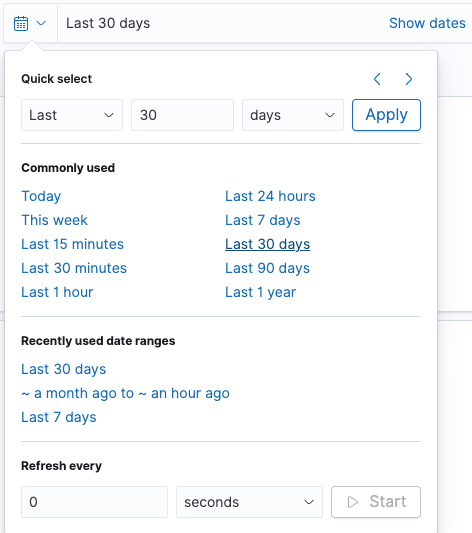
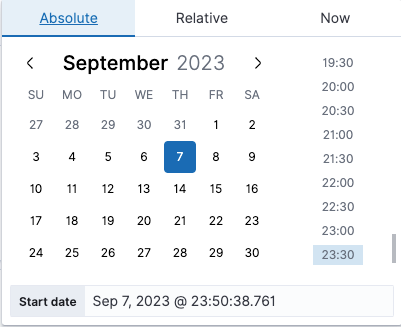
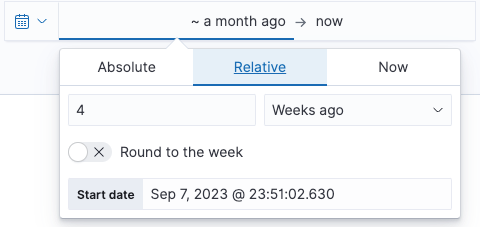
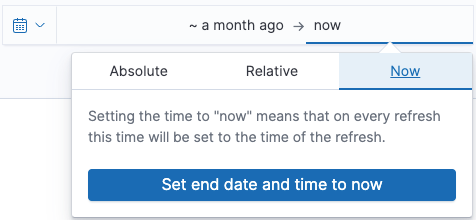
On the top left, there is a comprehensive list of fields you can use for filtering. Click the Add filter link and choose a field. Common filters include acct_id, billing_acct_id, and project.id. You can also choose an operator to filter down to specific criteria.
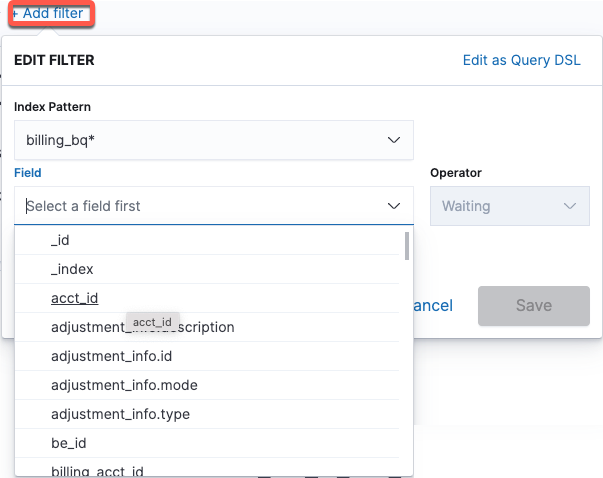
Check the Most Expensive Projects section. The most expensive projects are listed based on the GCP's billing types, which are on-demand and GCP editions.
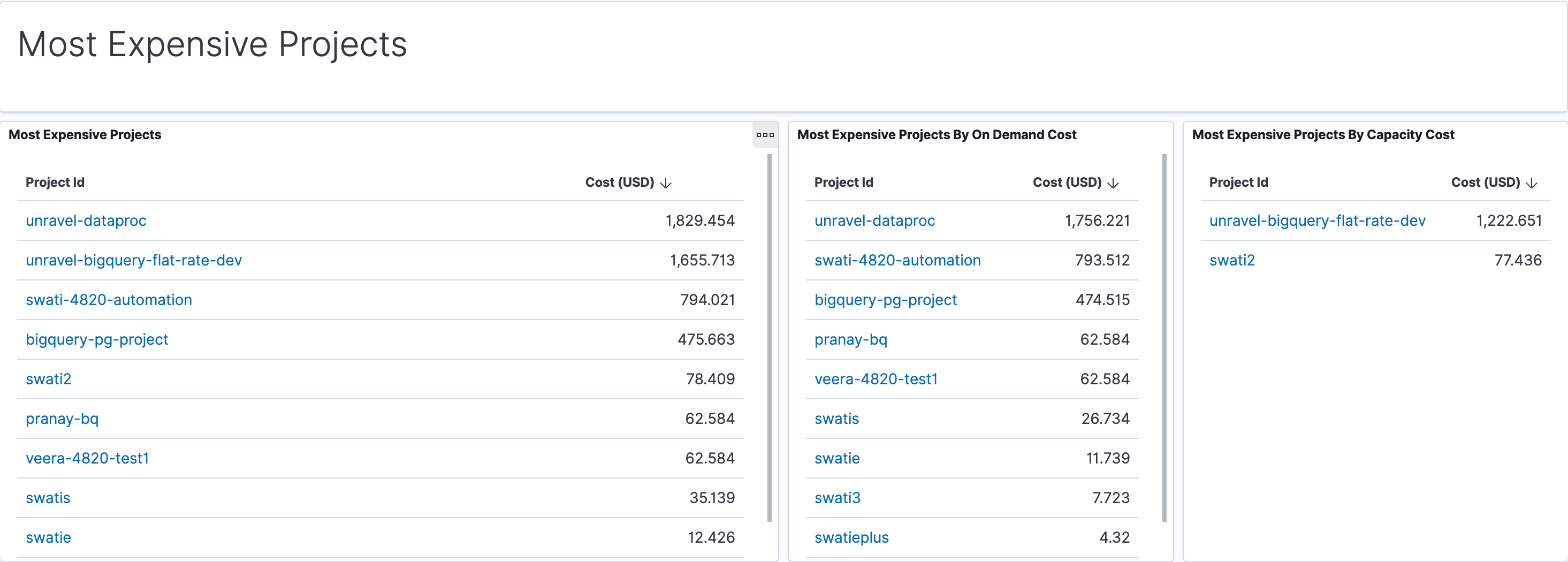
Click the link of any listed expensive projects. You will be directed to Unravel's insights for that specific project.
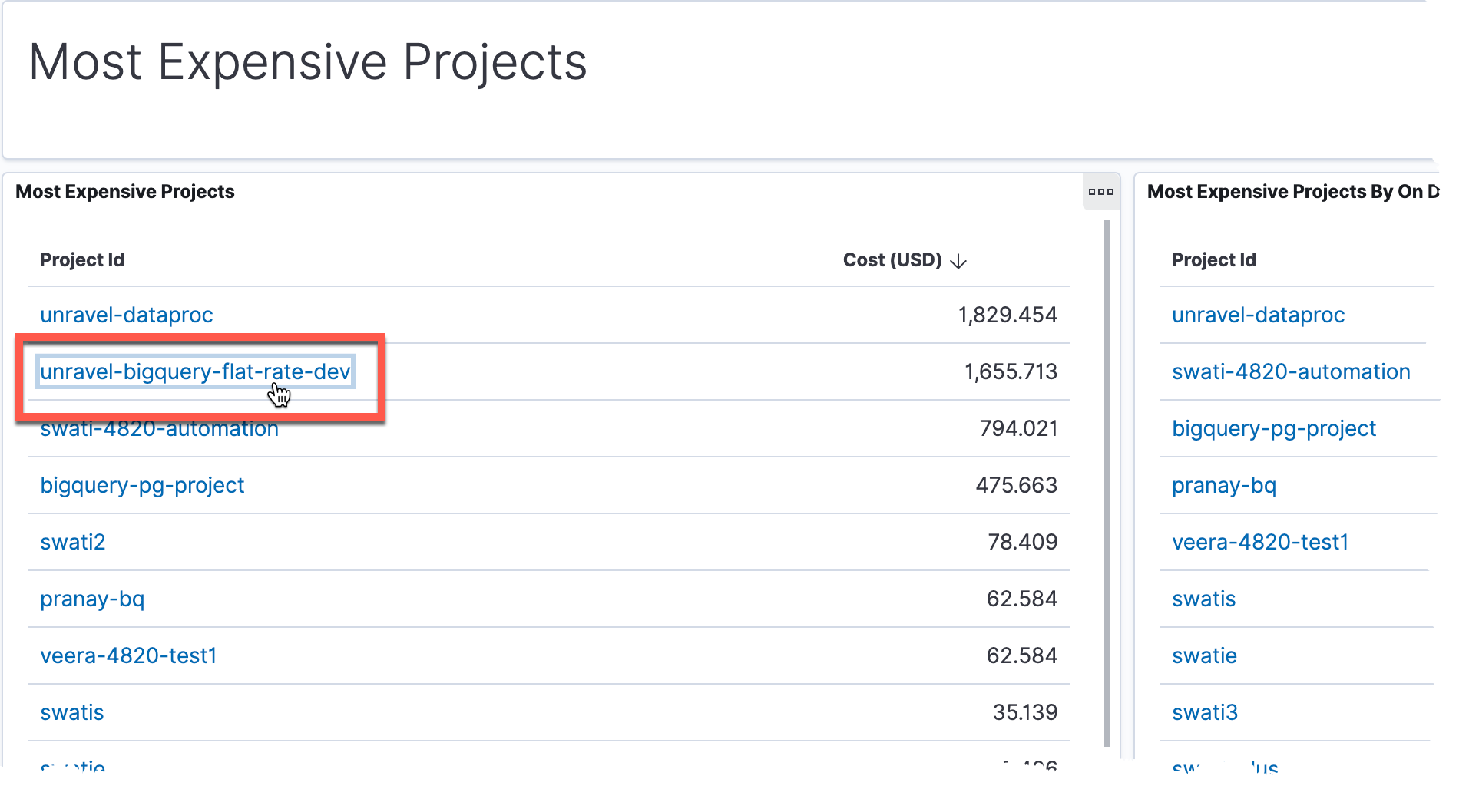
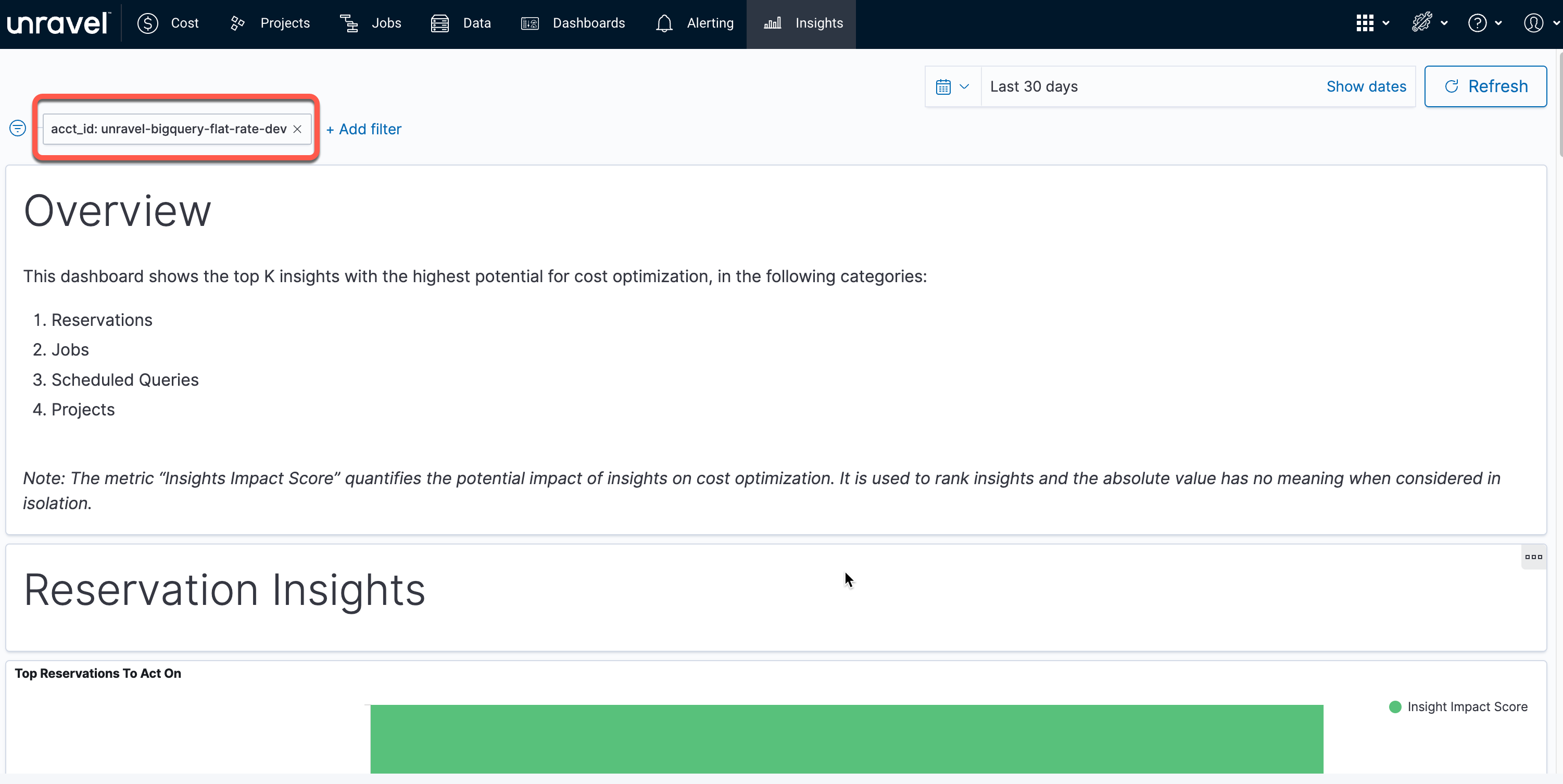
Tip
Click
 on the upper right corner of any panel to maximize or minimize the panel.
on the upper right corner of any panel to maximize or minimize the panel.
Within the Most Expensive Users section, you have the ability to review the most costly users within your BigQuery projects. The costs incurred by the users are categorized by GCP's billing types, specifically on-demand and GCP Editions. To access more details, click a user link, which leads you to the Jobs page, where jobs are listed and filtered according to that user during the chosen time frame.
Tip
The data about users come from the projects monitored by unravel. To get full visibility into user costs, ensure that all your projects are monitored by unravel.
To check the most expensive users, do the following:
From the Unravel UI, click Cost > Top K.
Filter the data using the date range or the fields.
On the top right, you will find the date range filter. You can adjust the range to analyze data for specific periods.
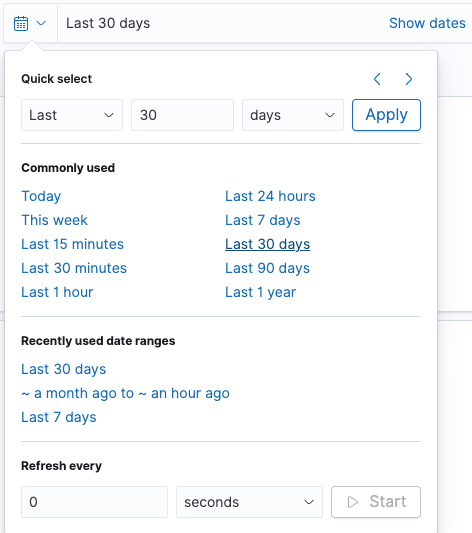
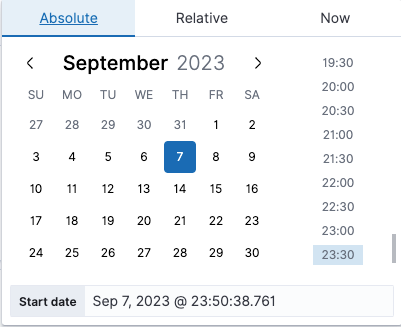
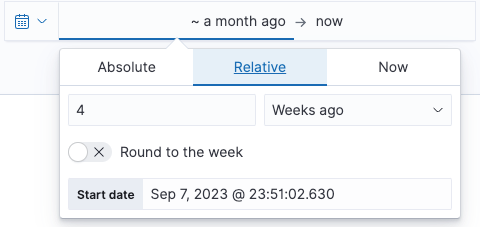
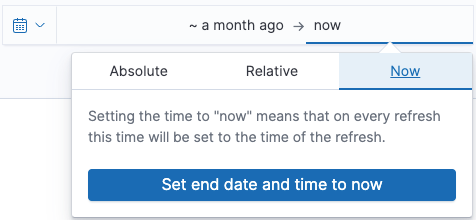
On the top left, there is a comprehensive list of fields you can use for filtering. Click the Add filter link and choose a field. Common filters include acct_id, billing_acct_id, and project.id. You can also choose an operator to filter down to specific criteria.
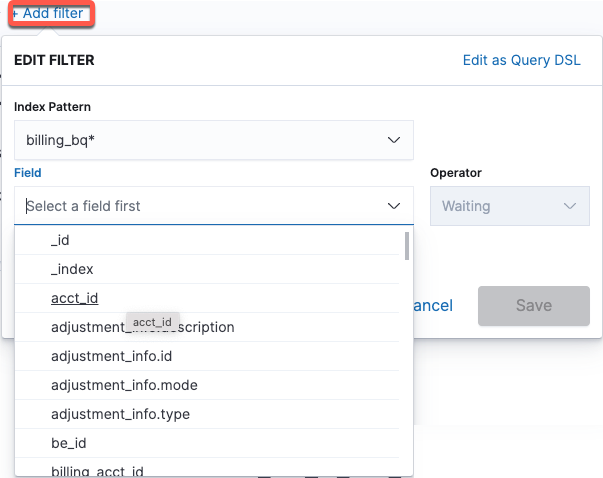
Check the Most Expensive User section. The most expensive users are listed based on the GCP's billing types, which are on-demand and GCP editions.
Click the link of any listed expensive users. You will be directed to the Jobs page, where you will find a list of jobs filtered by that specific user within the chosen time period.
Tip
Click
 on the upper right corner of any panel to maximize or minimize the panel.
on the upper right corner of any panel to maximize or minimize the panel.
Within the Most Expensive Jobs section, you have the ability to review the most costly jobs within your BigQuery projects. The costs incurred by the jobs are categorized by GCP's billing types, specifically on-demand and GCP Editions. To access more details, click a job link, which leads you to the Job details page of that job.
Tip
The data about jobs come from the projects monitored by unravel. To get full visibility into job costs, ensure that all your projects are monitored by unravel.
To check the most expensive jobs, do the following:
From the Unravel UI, click Cost > Top K.
Filter the data using the date range or the fields.
On the top right, you will find the date range filter. You can adjust the range to analyze data for specific periods.
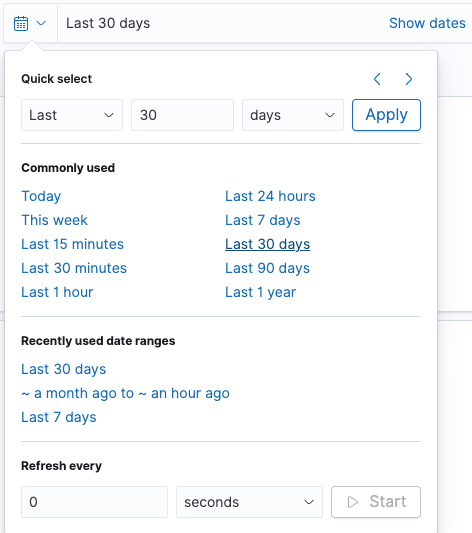
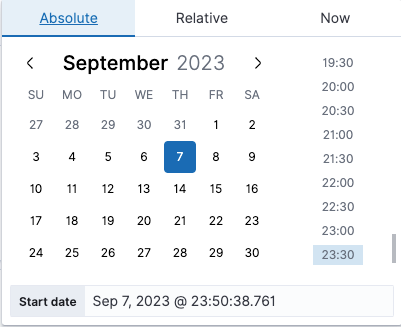
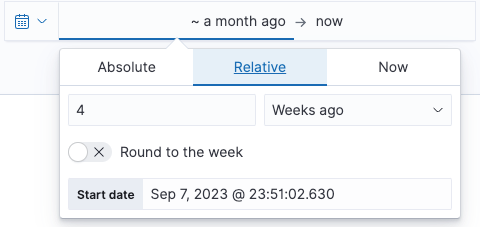
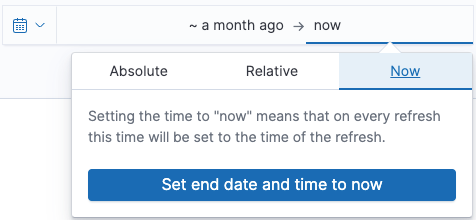
On the top left, there is a comprehensive list of fields you can use for filtering. Click the Add filter link and choose a field. Common filters include acct_id, billing_acct_id, and project.id. You can also choose an operator to filter down to specific criteria.
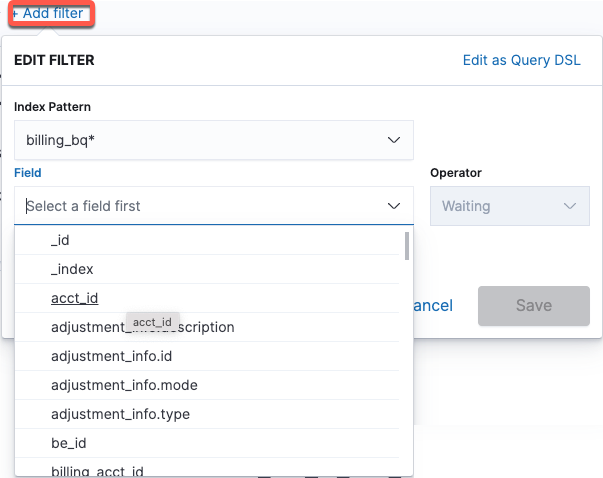
Check the Most Expensive Jobs section. The most expensive jobs are listed based on the GCP's billing types, which are on-demand and GCP editions.
Click the link of any listed expensive jobs. You will be directed to the Job details page for that specific job.
Tip
Click
 on the upper right corner of any panel to maximize or minimize the panel.
on the upper right corner of any panel to maximize or minimize the panel.