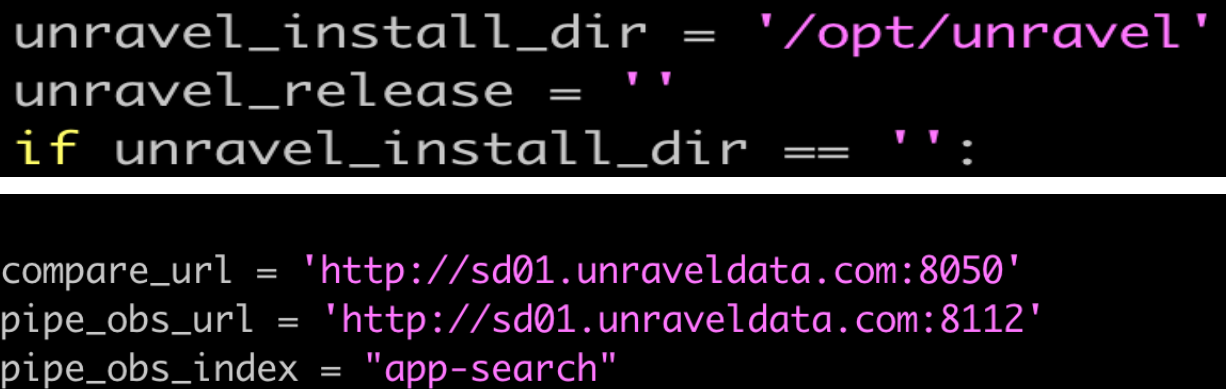Installing Unityapp
Before installing the Unity app, complete the related prerequisites. You must download and extract the unity-app-47.tar.gz app tar file to the$UNRAVEL_HOME/data/apps/ directory. The following directories are extracted, which must be used to install the Unity one and the App comparator separately.
unity-oneAppComparator
The Pipeline health and observability must be separately installed using the pipe_obs.tar.gz file.
Prerequisites
Run the following prerequisites before you install Unityapp.
Verify if ports 8050, 8111, and 8080 are open and accessible with a firewall.
Do one of the following steps to check if the ports are open:
Run the following command.
ss -tnl | grep 8050
Run the telnet command to check the telnet host port.
telnet <host> <port>
For example:
Successful
$ telnet xyz.unraveldata.com 8111 Connected to xyz.unraveldata.com.
Unsuccessful
$ telnet xyz.unraveldata.com 8111 telnet: connect to address <IP address>: Connection refused
Keep the
$UNRAVEL_HOMEdirectory handy. The directory is located at
<Unravel installation directory>/unravel.Create directory
appsunder$UNRAVEL_HOME/data/if it is not created already.For example:
cd $UNRAVEL_HOME/data/ mkdir -p apps
Run the following pre-execution steps:
Download the Unityapp and copy the
unity-app-47.tar.gzfile to the$UNRAVEL_HOME/data/apps/directory.wget https://preview.unraveldata.com/unravel/patches/unity/unity-app.tgz
Installing Unityapp
Important
In case there is an existing installation of the Unity app in your system, you must remove it and proceed with a fresh installation. Refer to Uninstalling Unity app.
An Unravel user must perform all the installation steps.
Untar the
$UNRAVEL_HOME/data/apps/unity-app-47.tar.gzfile, which you downloaded and copied earlier.tar zxf unity-app-47.tar.gz
The following two directories are extracted:
unity-oneAppComparator
Change owner to Unravel, if not done already.
chown -R
unravel-install-user:unravel-install-usergroupUNRAVEL_HOME/data/apps/Install App Comparator app.
Install Unity Oneapp.
Install Pipeline health and observability.
Configuring SSL for Unity app
App Comparator
Run the following steps to enable SSL for the App Comparator:
Change directories and open
config.ini.cd $UNRAVEL_HOME/data/apps/AppComparator/app_comparator/resources/ vi config.ini
Update the following:
protocol: Specify the protocol as https
key_file: specify the path to the key file.
cert_file: specify the path to the certificate files.
Save and quit
Restart the App comparator.
Caution
Chrome may not open the app because of self-signed certificates. There is a secret passphrase built into the error page. Ensure that the page is selected (click anywhere on the screen), and type thisisunsafe.
Unity one app
Run the following steps to enable SSL for the Unity one app:
Change directories and open
start.shcd $UNRAVEL_HOME/data/apps/unity-one/src/ vi start.sh
Update paths for the following in
start.sh:KEY: specify the path to the key file.
CERT: specify the path to the certificate files.
Open
config.pyand update enable_https option to true.vi config.py
jobs_path = 'assets/reports/jobs' # Enable https instead of using http enable_https = true
Save and quit
Restart the Unity one app.
Caution
Chrome may not open the app because of self-signed certificates. There is a secret passphrase built into the error page. Ensure that the page is selected (click anywhere on the screen), and type thisisunsafe.
Pipeline health and observability
Change directories and open
start.shcd $UNRAVEL_HOME/data/apps/pipe_obs/src/ vi start.sh
Update the following in
start.sh:KEY: specify the path to the key file.
CERT: specify the path to the certificate files.
ENABLE_HTTPS: Set this to true.
Save and quit
Restart the Pipeline health and observability app.
Caution
Chrome may not open the app because of self-signed certificates. There is a secret passphrase built into the error page. Ensure that the page is selected (click anywhere on the screen), and type thisisunsafe.