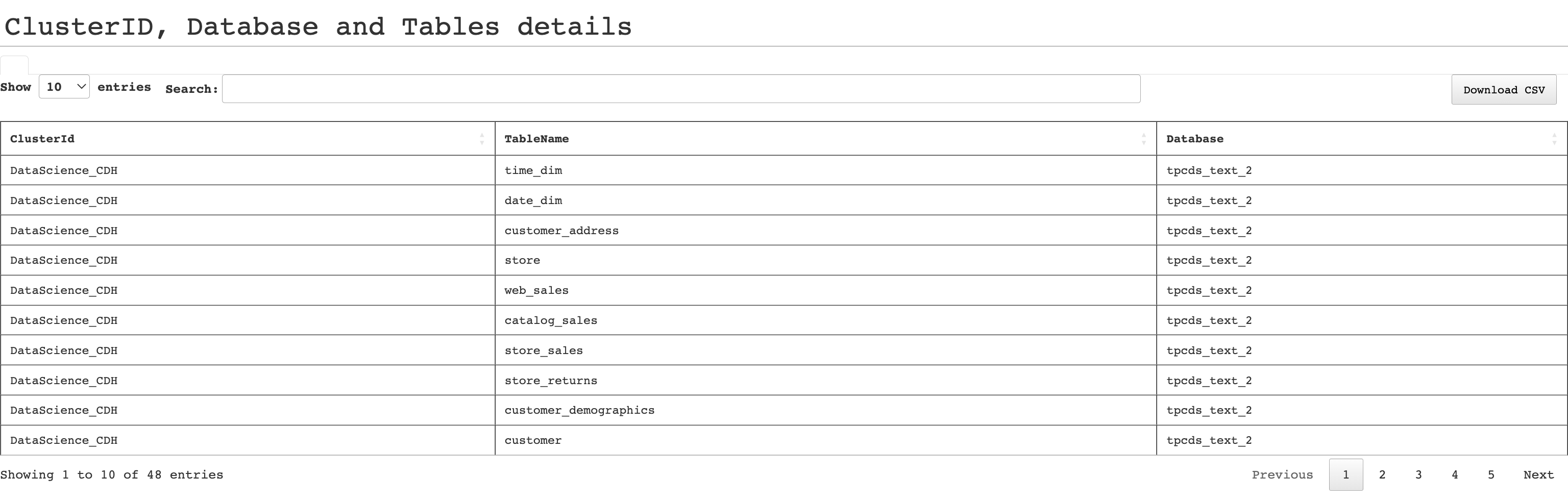Database user analysis report
This report is useful for analyzing databases, users, and tables report. The report provides details of the databases, which are used by the users and the details of tables that exist in databases.
Click Generate Reports > New button.
In the New Report dialog box, enter the following details.
Items
Description
General
Name
Name of the report.
Environment
Select your platform. The reports corresponding to the selected platform are only listed in the Report type. If you select the All option, all the reports are listed.
Report type
Type of report. Select Database user analysis report.
Schedule
Select the checkbox to schedule the report to run daily, hourly, weekly, or monthly. You can also set the schedule can using a cron expression. You can expand the Example drop-down and select the corresponding options. The next four sample run times are displayed for reference.
Retention
The number of days to retain the report files. All the reports are stored in the
unity-one/src/assets/reports/jobsdirectory. After completion of the retention period, the report files are automatically purged.Parameters
Look Back
The period ranges in days when applications can be selected for report generation. A notification is displayed above this option that informs about the duration when data is available for the report.
Use Exact Date-Time
Check this option and select the from and to dates to schedule the report for the exact time range specified. The only anomaly with this option is that the same report will be scheduled to be generated repeatedly.
Databases
Specify the names of the database that must be included in the report. Type * to include all the database names. You can also provide a partial database name with *.
Kinds
Specify the application kinds that you want to analyze in this report. The options are Impala, Hive, Spark, and MR. You can select multiple options.
Clusters
Select a single cluster that you want to be included in the report. If none are selected, all the clusters are included in the report.
Cluster Type
Select the cluster types that you want to be included in the report. You can select multiple clusters. If none are selected, all the cluster types are included in the report.
Notifications
Email to
Email ID to send the notification when the report is generated. You can specify multiple email IDs with comma separation. You can also select the Attach Files to Email checkbox to receive the reports as an attachment.
Click OK. The generated reports will be listed under Reports on the App UI.
Select the generated report and then click Run. After the report is successfully run, the details of the report runs are listed in the Run box on the right.
Click the following:
HTML files link to view the report details.
Input parameters link to view the parameters you chose to run the report.
Log file link to view the logs of the report.
The following details are shown for the Database user analysis report:
Table report of the databases with application type and user
The report provides the details of the database along with the corresponding application type and user in a table.
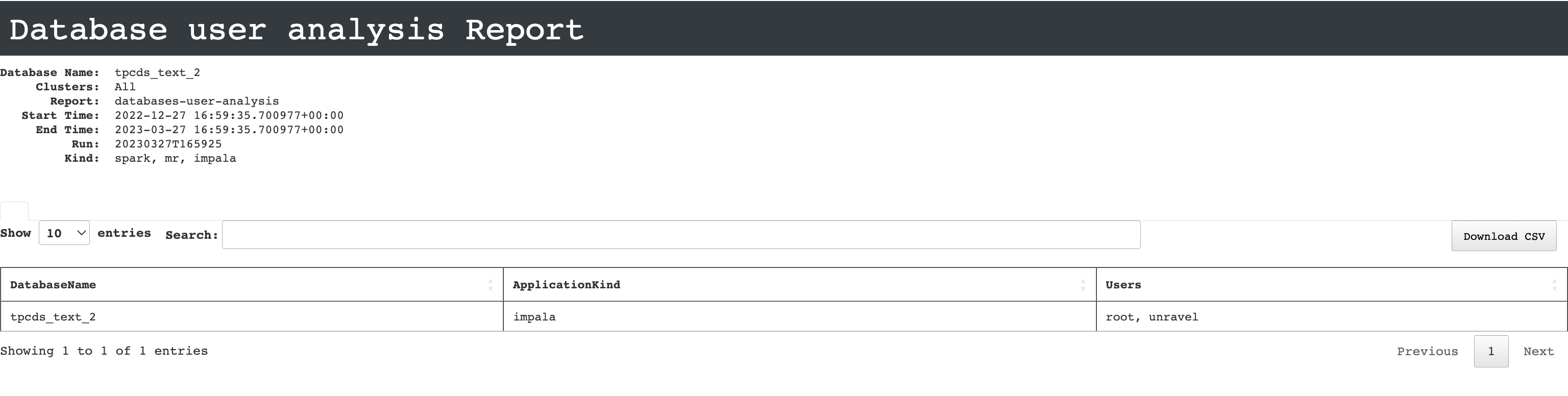
Pie chart of memory seconds, and CPU time seconds for each application type
The pie chart graph shows details of memory seconds and CPU time seconds for each application type
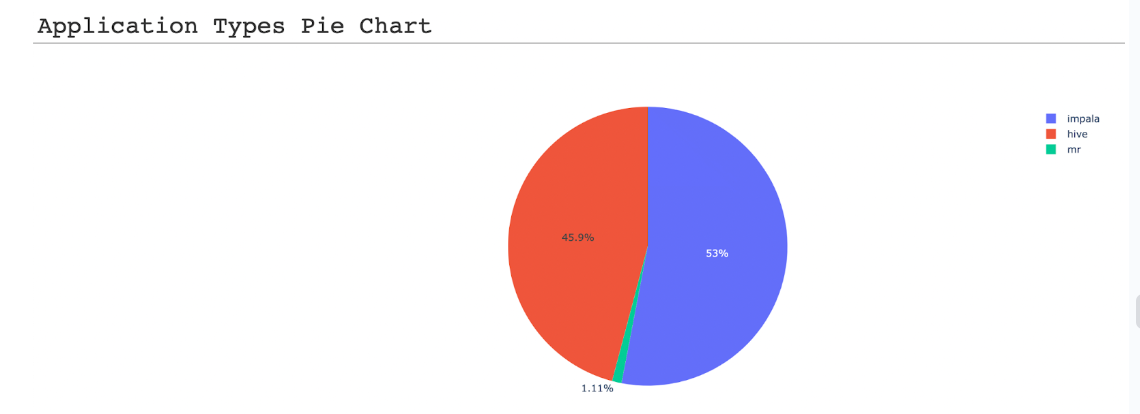
Table report of the databases with table and cluster ID details
The report provides details of the databases and tables that are associated with a cluster.