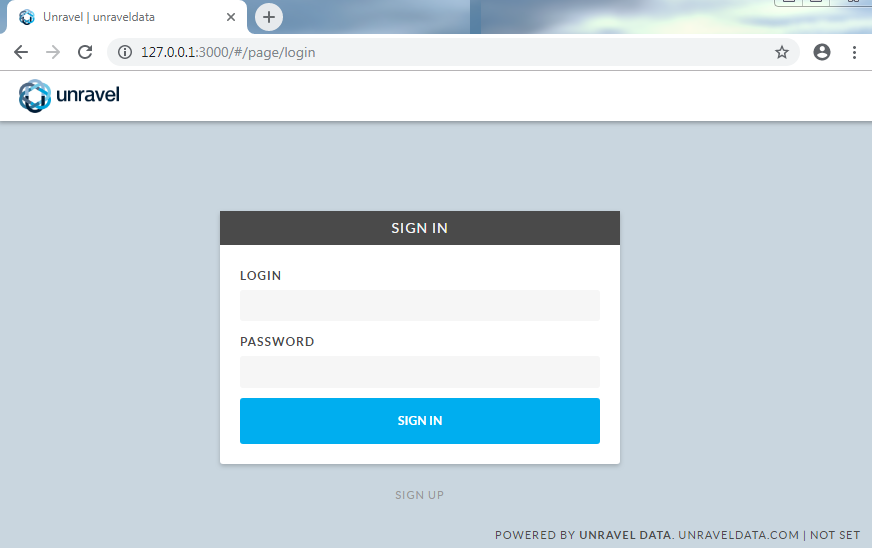Installing Unravel Server on an EC2 instance
This topic explains how to create a new EC2 instance, set up RDS (optionally), install and configure Unravel Server on the new EC2 instance, and connect it to the EMR cluster you want to monitor.
Important
If you have not already done so, confirm your cluster meets Unravel's hosting requirements.
1. Create an EC2 instance
2. Configure the EC2 instance
Disable
selinux.sudo setenforce Permissive
Edit
/etc/selinux/configto make sure the setting persists after reboot and make sureSELINUX=permissive.sudo vi /etc/selinux/config
Install
libaio.x86_64,lzop.x86_64, andntp.x86_64.sudo yum install -y libaio.x86_64 sudo yum install -y lzop.x86_64 sudo yum install -y ntp.x86_64
Start ntpd and check the system time.
sudo service ntpd start sudo ntpq -p
Create a new user named
hadoop.sudo useradd hadoop
4. Install the Unravel RPM on the EC2 instance
The installation creates the following items:
Virtualization type: HVM
User
unravel(if it doesn't exist already)./etc/init.d/unravel_*scripts for controlling services, and/etc/init.d/unravel_all.shwhich you can use to manually stop, start, and get status of all daemons in proper order.
Download the Unravel Server RPM.
Install the Unravel Server RPM.
The precise filename varies depending on the version, how it was fetched, or copied.
sudo rpm -Uvh unravel-
version.rpmAppend the following line to
/usr/local/unravel/etc/unravel.properties:com.unraveldata.onprem=false com.unraveldata.cluster.type=EMR
For monitoring EMR Spark service, add the following properties to
unravel.properties:com.unraveldata.spark.live.pipeline.enabled=true com.unraveldata.spark.hadoopFsMulti.useFilteredFiles=true com.unraveldata.spark.events.enableCaching=true
Run the
switch_to_user.shscript..usr/local/unravel/install_bin/switch_to_user.sh hdfs hadoop
6. Log into Unravel UI
Start Unravel daemons.
sudo /etc/init.d/unravel_all.sh start
Create an SSH tunnel from your workstation to the Unravel EC2 instance.
ssh -i ssh_key.pem centos@
unravel-host-ip-L 3000:127.0.0.1:3000Using a supported web browser (see Unravel's Amazon EMR compatibility matrix), navigate to
http://127.0.0.1:3000and log in with usernameadminwith passwordunraveldata.